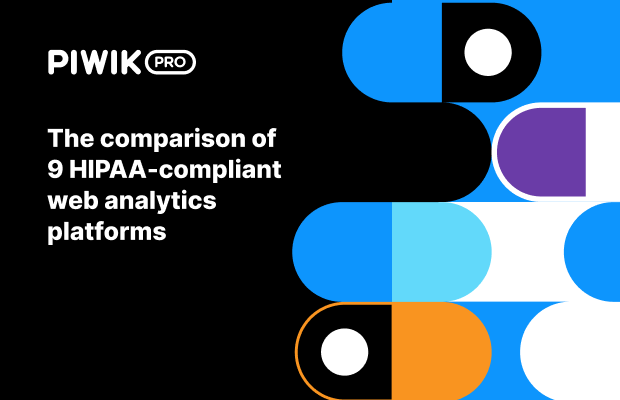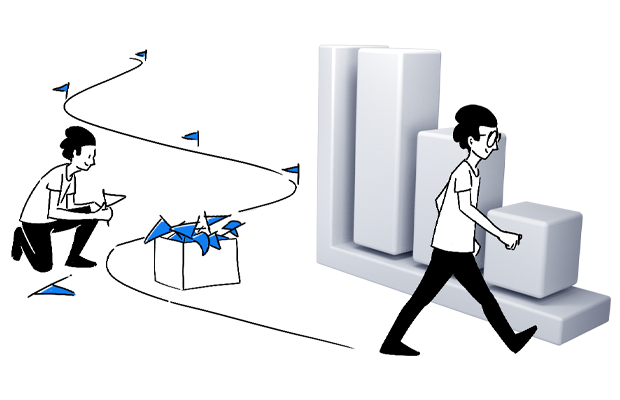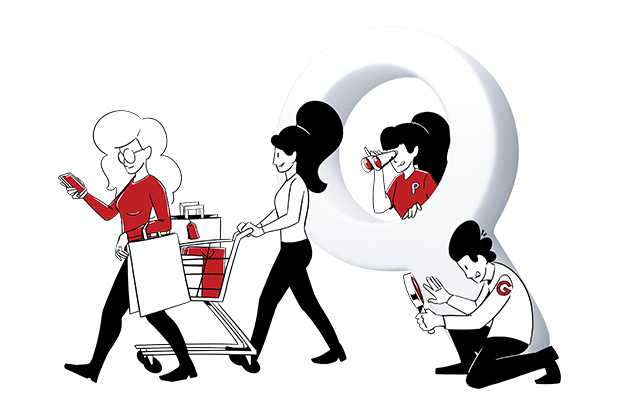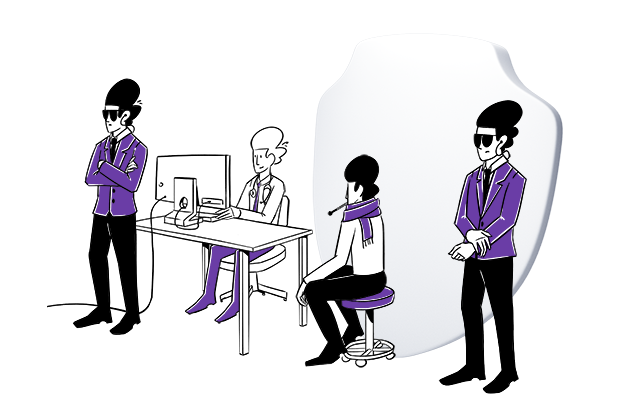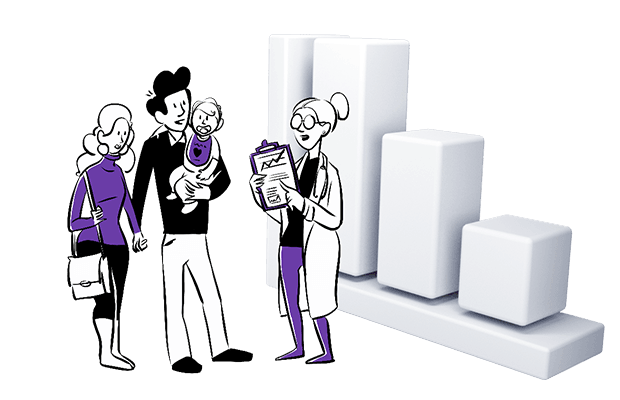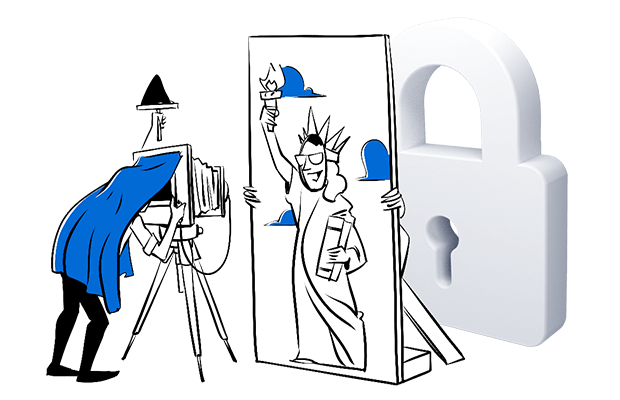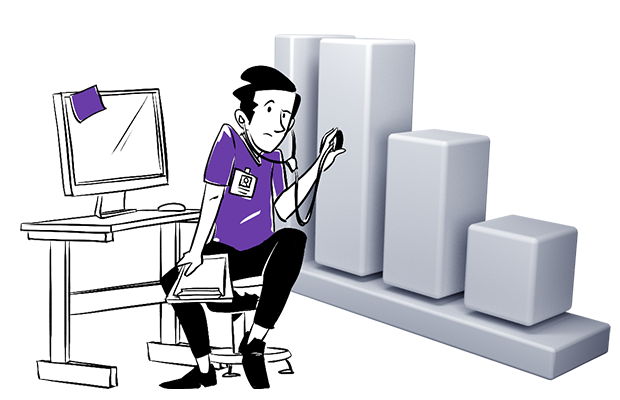-
Introducing new pricing: More analytics value and privacy compliance as you grow
Businesses have transformed the way they collect and utilize data. Modern organizations are seeking trusted datasets, full visibility into the customer journey, and ethical data collection, all within a seamless platform that offers comprehensive analytics and data activation capabilities. To meet these evolving needs, we’re excited to share some important updates about our platform. Over…
-
The comparison of 9 HIPAA-compliant web analytics platforms
Selecting a HIPAA-compliant web analytics platform is critical for any healthcare organization. With the increasing reliance on digital tools to improve patient care, streamline operations, and drive strategic decisions, the need to analyze web and patient data securely has never been greater. Choosing a platform that doesn’t match your needs or available resources can put…
-
EU hosting vs. EU sovereignty: Why the difference matters for privacy-first analytics
As EU-US data transfer tensions continue to evolve, driven by legal uncertainties and heightened regulatory scrutiny, organizations are under increasing pressure to make informed decisions about where and how their analytics data is stored. The collapse of previous data transfer frameworks and the uncertain future of the current EU-U.S. Data Privacy Framework have made one…
-
Why Shopify stores need privacy-compliant analytics
Shopify store owners depend on analytics to track sales, understand customer behavior, and measure marketing performance. However, as privacy regulations like GDPR, CCPA, and the ePrivacy Directive evolve — and as consumers become more aware of how their data is used — traditional analytics platforms pose increasing risks. Tools that rely on third-party cookies and…
-
Piwik PRO vs. Google Analytics for Shopify: A comparison
If you’re running a Shopify store, your analytics tool should do more than just count visits, it should give you complete, accurate data you can use to grow. While Google Analytics 4 (GA4) remains a popular default, many merchants discover its limitations too late: missing transactions, inconsistent reporting, lack of flexibility, and difficulty activating data…
-
Introducing Piwik PRO app for Shopify: Advanced analytics with built-in CDP
We’re excited to introduce the Piwik PRO app for Shopify. This powerful analytics solution helps you understand your customers, optimize campaigns, and make better business decisions with accurate, unsampled data. Get up and running in minutes and start tracking the full customer journey across devices and sessions. With a built-in Customer Data Platform (CDP) included…
-
PHI and PII: How they impact HIPAA compliance and your marketing strategy
Personally identifiable information (PII) and protected health information (PHI) may seem similar. However, there are critical distinctions between the two. While PII is a catch-all term for any information that can be associated with an individual, PHI applies specifically to HIPAA-covered entities dealing with identifiable patient information. Keeping HIPAA compliant and protecting patient information requires…
-
How can healthcare organizations benefit from using a customer data platform (CDP)
Like many industries, healthcare has been undergoing significant change and is under immense pressure. Patients expect personalized healthcare experiences, but are increasingly aware of their privacy rights and demand that their data is safe and not misused. Healthcare providers have been seeking ways to connect, scale, and leverage customer data more effectively to meet consumers’…
-
EU-US data transfers uncertainties: How an EU-based analytics platform can improve your marketing performance
European digital marketers are facing unprecedented levels of disruption. Increasing regulatory scrutiny and growing doubts about the legality of EU-US data transfers demand an urgent reassessment of your tech stack. In the very near future, relying on US-based analytics and consent platforms will expose your organization to operational, legal, and financial risks that can no…
-
HIPAA, marketing and advertising: How to run compliant campaigns in healthcare
Healthcare organizations deal with tons of sensitive information concerning people’s health. It needs to be handled with proper care. In the US, safe parameters for using this kind of data in different contexts, including marketing, are set by HIPAA. Unfortunately, many companies are still unaware of the provisions of the law and the potential consequences…
Piwik PRO blog
Where digital marketing professionals find advice on how to collect and analyze data in a privacy-friendly way.
Categories
- Analytics (188)
- Banking & finance (14)
- Comparisons (15)
- Consent Manager (8)
- Conversion optimization (24)
- Customer Data Platform (19)
- Data management (57)
- Data Privacy & Security (3)
- Data privacy & security (125)
- GDPR (54)
- Government (8)
- Healthcare / HIPAA (20)
- Interviews (24)
- News & releases (45)
- Personalization (22)
- Product best practices (25)
- Tag Manager (10)
- Use cases (36)
Newsletter
Sign up to receive the latest Piwik PRO news and insights in your inbox.