Even if your website is not an online shop, you may want to track goal revenue. At the end of the day, your website makes some money in one way or another, even if it consists of just a few pages presenting your business online. In this blog post we will cover why it is a good idea to set up revenue tracking for your site and how to go about it in Piwik PRO.
Why Track Goal Revenue?
Even if your website is not an online cart, it works, at least, as a business card, providing potential customers with the necessary details to send you an inquiry, ask for a free estimate, or fill in a contact form. All of these are ideal candidates for revenue tracking – you just need to know what value each filled-in form or estimate has to you. You can use your page to generate leads for an offline business, and in this approach, each visitor has a monetary value you may want to track and optimise.
When you specify goal revenue, Piwik PRO will report both total revenue and revenue per visit for each goal. It is a good exercise to try and evaluate how much money each conversion is worth. For example, you could create a “product inquiry” goal to see how many times people have asked for more information about a particular product. If you know that approximately 10% of all the inquiries end up as paying customers, and that you sell on average of $100, you know that each “product inquiry” goal conversion is worth an average of $10.
Free Ebook: 6 Steps to Start Capturing Customer Journey in e-Banking and m-Banking
Learn how to improve customer experience and UI of the e-Banking and m-Banking platforms
How Do You Track Goal Revenue?
Once you’ve estimated how much each goal conversion is worth to you, it’s time to set it up. In order to add revenue tracking for your website, you will be using the last field in the Goal form – we covered it in detail in this post.
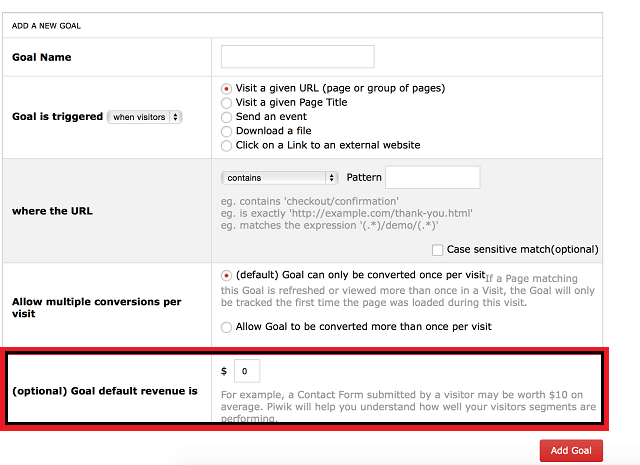
As time goes by, your promotion efforts should pay off and free-estimate or contact-form fill ins will bring you sales. It’s advisable to log where these sales come from in order to build an average revenue per contact-form submission. With that average, you will be able to edit the goal’s default revenue to reflect that value. You may want to review your goal’s revenue periodically, as its value may change over time.
How About Changing the Currency?
It’s easy. Click on your user name displayed at the top right corner of your Piwik PRO screen, and choose Settings. Alternatively, you can also click on the Administration option directly, if it’s displayed on your Piwik PRO interface.
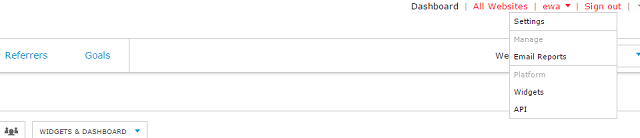
Once inside the Settings menu, go directly to the Websites Management panel. Here you should see all of your tracked websites. As currency is set on a site-by-site basis, you need to click on the Edit button located next to the website of which currency you’d like to change. Once you do this, you should see an editable view, like in the screenshot below. Use this view to add, update, or delete a variety of details, including your time zone, excluded parameters, or precisely, the currency of your website:
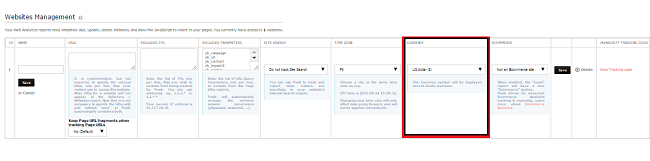
Use the drop-down menu to choose the currency you’re interested in, be it Euro, US dollar, Bitcoin, South African Rand, or one of the numerous other currencies available. Save your changes using the red Save button.
How about E-commerce Tracking?
When changing the currency of your page, you must have noticed the E-commerce tracking functionality. It’s a good option if you have more than just a few goals that you’d like to add revenue to. If you only need to track revenue for contact form fill-ins or whitepaper downloads, then the discussed method should be sufficient. We will nonetheless be covering e-commerce tracking in detail in future posts. Stay tuned!
Free Ebook: 6 Steps to Start Capturing Customer Journey in e-Banking and m-Banking
Learn how to improve customer experience and UI of the e-Banking and m-Banking platforms









