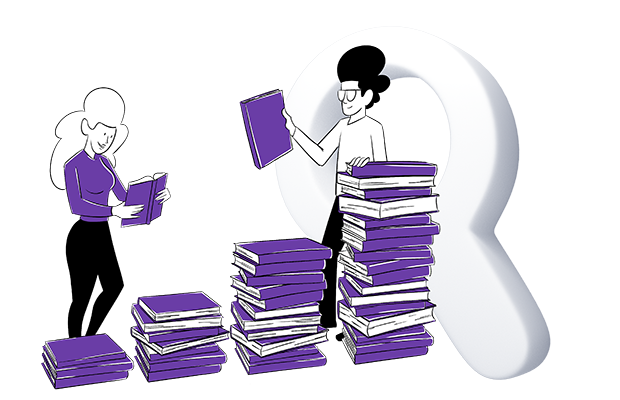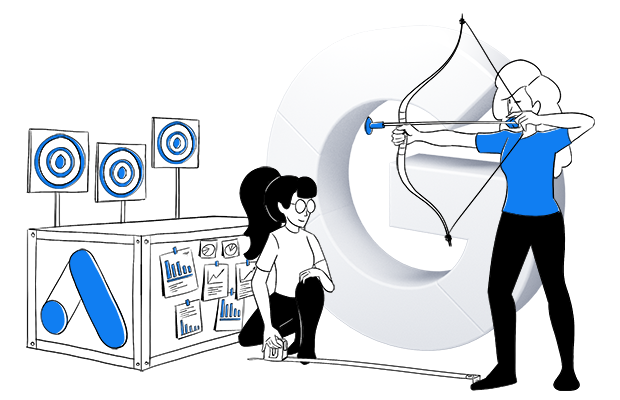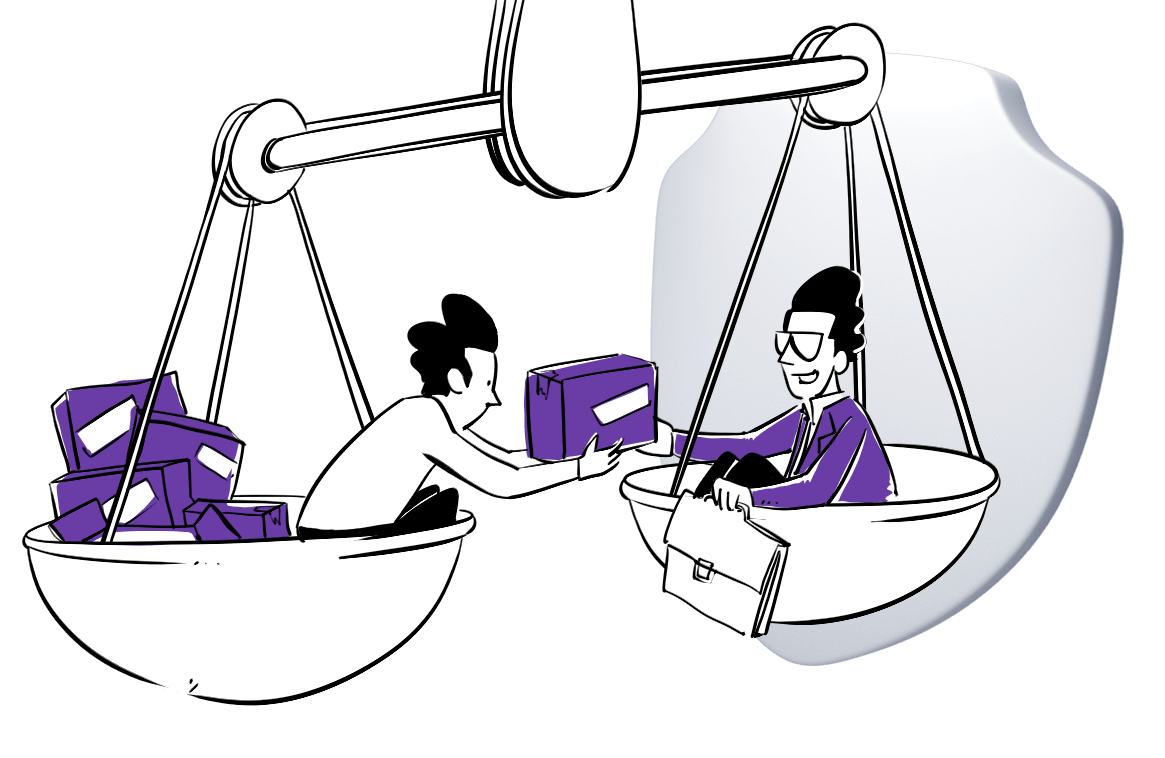July 25, 2024
Real-time content analysis for publishers
Collecting and processing data in real-time is more than a reporting method: it’s a game changer for publishers and media companies. It’s essential to keep up with the rapidly evolving trends and interests of their audiences. In this text, we’ll explore real-time content analysis, detail its advantages, and show how publishers can take advantage of such reporting. Furthermore, we will discuss how to choose an analytics platform that offers real-time functionalities that suit your needs.
Read moreJuly 23, 2024
Anonymous tracking: How to do useful analytics without personal data
Piwik PRO tracking methods Anonymous data tracking with cookies and session data Anonymous data tracking without cookies but with session data Anonymous data tracking without cookies or session data Tracking technology First-party session cookie and session hash Session hash Visitor data Session data Event tracking New vs. returning visitors Consent mechanism You can choose full […]
Read moreJune 11, 2024
25 years of digital analytics with Brian Clifton: Considered an obstacle at first, privacy is now top of everyone’s mind
In the late 1990s, the recognition of the internet’s commercial potential marked a significant shift into the era of digital analytics. This transition not only reshaped approaches to data but also underscored the importance of privacy as a crucial element of modern analytics.Brian Clifton, a renowned digital analytics and privacy expert, takes a trip down […]
Read moreJune 11, 2024
Piwik PRO is a PIPEDA-compliant analytics vendor
The growing global trend for strong data protection laws is changing how organizations gather and use data. With privacy-focused product features and organizational processes, Piwik PRO is able to support companies in meeting the requirements of GDPR, HIPAA and many others. One of the regulations that Piwik PRO helps organizations comply with is the Personal Information […]
Read moreJune 10, 2024
How to optimize Google Ads campaigns with Piwik PRO Analytics Suite
Google Ads offers great reach and impressive ROI, but successful campaigns require careful optimization and continuous refinement. Supplementing the data from Google Ads with analysis tools such as Piwik PRO enables an iterative approach to campaign optimization. Piwik PRO Analytics provides detailed insights into campaign performance, including metrics such as sessions, bounce rate, goal conversions, and revenue.
Read moreJune 5, 2024
Real-time reporting: The complete guide
“Not all businesses need real-time reporting, but it is very beneficial for some use cases. It is very helpful when it comes to improving user experience (UX) and monitoring website traffic. Real-time reporting allows you to get instant insights and act on them quickly.” Mehdi Oudjida Freelance consultant in digital analytics “Real-time is not an […]
Read moreJune 4, 2024
Harmonizing marketing and privacy: How EU organizations are developing their compliant digital marketing strategies
After six years of GDPR enforcement, privacy compliance is no longer an obstacle for EU companies. They have grown to feel more comfortable with the regulation, accepting it as a constant aspect affecting businesses today. Rather than viewing privacy only as a requirement, European companies are now exploring the opportunities it brings. As we’ve observed, businesses are particularly interested in privacy-compliant marketing activities. For many of them, this means turning to technologies such as data activation and customer data platforms, and using them in a way that satisfies the demands of EU law.
Read moreMay 22, 2024
What is ecommerce analytics and how can you use it to grow your business
The global ecommerce market is expected to be worth $6.3 trillion in 2024 – up from $5.8 trillion in 2023. This continuous growth makes ecommerce one of the most competitive industries. The heightened competitiveness has pushed businesses to find ways to gain an edge over their competitors. The best option they have is turning to what’s readily at hand – vast amounts of data shared by customers. A thorough grasp of the large data volumes generated by customer activity in your ecommerce operations is critical to determining what works for customers and what doesn’t.
Read moreMay 8, 2024
Server-side tracking and server-side tagging: The complete guide
For years, companies have been using client-side tags and pixels to track website visitors, improve the user experience, optimize conversion rates, and target ads to the right audiences. Now, these types of trackers are slowly losing their appeal. As ad blockers become increasingly popular and browsers revoke support for third-party tracking, gathering valuable data using client-side methods is becoming more and more challenging.
Read moreApril 24, 2024
25 years of digital analytics with Brian Clifton: From examining log files to privacy-focused analytics
From its beginning in the mid-1990s to the present day, digital analytics has undergone significant changes, shaped by technological advancements, evolving market demands, and regulatory landscapes. Join us as we delve into the history of digital analytics, led by the renowned digital analytics and privacy expert Brian Clifton. Our video series comprehensively explores our industry’s history, […]
Read moreCategories
- Customer Data Platform (16)
- Interviews (24)
- Analytics (173)
- Consent Manager (7)
- Banking & finance (13)
- Comparisons (12)
- Conversion optimization (24)
- Data management (54)
- Data privacy & security (118)
- GDPR (49)
- Government (8)
- Healthcare (14)
- News & releases (40)
- Personalization (22)
- Product best practices (26)
- Tag Manager (10)
- Use cases (33)