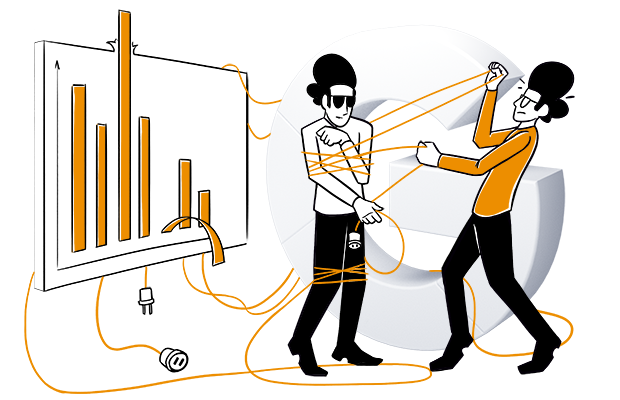On November 10, Looker Studio announced the quota change for Google Analytics 4 (GA4) API.
A minor update led to an uproar in the Looker Studio community when many users started experiencing problems with their GA4 reports. Most Looker Studio editors that use the native GA4 connector can’t visualize their data or connect to the underlying data sets. The issue seems to occur irregularly, and charts display an error message. Most users are unaware of quota limiting because it was previously not enforced.
What does this mean for marketers and other data-driven professionals? To increase the threshold, businesses need to subscribe to Google Analytics 4 360. Google has suggested that GA4 360 subscriptions start at $50,000 annually. This effectively blocks smaller companies from accessing much of the data they rely on.
In this article, we will explain what GA4 quotas are and indicate potential workarounds to resolve the issue.
What is Looker Studio?
Google Looker Studio, formerly Google Data Studio, is a BI tool for creating interactive reports and dashboards. Looker Studio is one of the most commonly used marketing reporting tools. It allows marketers to use more than 600 connectors as data sources and create reports from various templates.
Recently, Google has renamed Google Data Studio to Looker Studio. Google’s aim is to unify all its business intelligence tools under the Looker brand and make Looker the face of all existing Google Cloud data analytics programs.
Google also announced a paid version of Looker Studio named Looker Studio Pro. The Pro version is designed to support medium and large-scale enterprise environments. It offers new enterprise management features, team collaboration capabilities, and SLAs.
What are GA4 API quotas?
Quotas are limitations on the amount of data a user can access or transfer over a specific period. These limits are put in place to ensure that the system can deliver consistent performance without individual users and requests taking up so much bandwidth.
When extracting data from GA4, a tool like Looker Studio requires sending a request to GA4 API. Google Analytics 4 data API has several quotas, that apply to both property and project per property. Think of a project as a tool, like a Google Sheets add-on or Looker Studio.
Remember that the quotas are set by Google Analytics, not Looker Studio, and everyone has to abide by the same limits. GA4 API quotas fit into three request categories: Core, Realtime, and Funnel. The quota limits are different for standard (free) and premium GA4 properties. The essential quotas, in order of their current impact on Looker Studio reports, are:
- Concurrent Requests: 10 (50 for GA4 360)
- Hourly Tokens Per Property Per Project: 1,250 (12,500 for GA4 360)
- Daily Tokens Per Property Per Project: 25,000 (250,000 for GA4 360)
Each category has different quota limits and will be charged only if you access the category. This means that one request will not consume both Core and Realtime quotas.
Yet, all Google Analytics 4 API requests consume tokens. The number of tokens consumed by each request depends on the complexity of completing the request. So the number of visualizations you use in your reports and the complexity of the data you’re consuming affect quota limits. Filters, large amounts of data, and frequent interaction with your report all count against your quotas.
Let’s say you have created a dashboard for a GA4 property, and multiple users are opening the dashboard. The requests will be aggregated on the same GA4 property level. If they cross the threshold, every user will see the errors on the dashboard. It also means that if a Looker Studio report consumes all available quota for a Google Analytics 4 property, data sources used elsewhere than Looker Studio may fail to fetch new data.
What happened with the GA4 API quotas?
When GA4 was rolled out, Looker studio was a go-to tool for exploring data and generating reports. Looker Studio has a native GA4 connector that uses the GA4 data API. The newly introduced Google Analytics Data API v1 – GA4 gives you programmatic access to Google Analytics 4 report data. Since then, GA4 API usage has become problematic. The new quota limits are significantly lower than in Universal Analytics (UA).
The division of the limits is as follows:
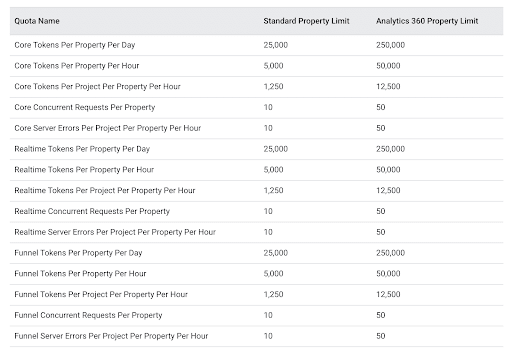
The UA API would allow you to make 10,000 requests per day per view. In each of those requests, you could have requested up to 100,000 rows of data.
If you have previously built dashboards with multiple widgets connecting to your GA4 API, you may now get an error message starting data set config error. This message doesn’t mean a broken report. It likely means you have 10 or more concurrent API calls, or you’ve consumed the daily limit.
Initially, the GA4 API quotas, especially the hourly and daily quotas, seem to be sufficient, but even the most basic Looker Studio report can burn through tokens very quickly. Since the limit for making Concurrent Requests to the GA4 API is only 10 for free properties, the quota can easily be exceeded. The following scenarios will exceed the quota immediately:
- A single report page with anything more than 5 charts or scorecards connected to GA4 will hit the concurrent request quota almost immediately for a single view, let alone if multiple viewers try to access it at the same time.
- A report page with 10 charts each making a moderately sized request that consumes 25 tokens can only be refreshed 5 times until it exceeds 1,250 hourly tokens.
Once the quota is exceeded, the charts will break. You will need to wait for the quota to be refreshed (at the end of the hour or day) before you can send any more requests to the GA4 API. Depending on the type of quota that is exceeded, it can take up to 24 hours to be refreshed.
Needless to say, the new quotas have greatly impacted Looker Studio’s ability to visualize larger quantities of data from GA4, which has caused quite a stir among data-driven professionals.
Ways to work around the GA4 API quota limitations
You can work around the quota errors in a few different ways:
- Upgrade to GA4 360: If you are hitting Quotas regularly, consider upgrading to GA4 premium to have almost 10 times the quota limits and various other benefits. Although this option is only suitable for some users, it might hold value for those who can afford it.
- Utilize the connector for BigQuery and Looker Studio: If you are good at writing queries and pulling data from BigQuery, you can shift most of the request load from the API to BigQuery. Keep in mind that this method is highly engineering-heavy and can also incur costs on the BigQuery side if you don’t run optimized queries.
- Use Google Sheets: If the complexity of the GA4 data is low, you can use Sheets and the API to pull daily data in and then connect sheets to Looker Studio. This way, the API will be hit with the data points once a day.
- Use a marketing data provider: You can use reporting with the GA4 connector like Supermetrics. It will help limit simultaneous requests and use caching to ensure flawless communication between Looker Studio and the API.
- Use an alternative to GA4 Looker Studio connector: You can switch analytics vendor and use Piwik PRO’s connector for Looker Studio. You can collect data and mix it with information from different touchpoints in Looker Studio, and there are no API limits.
- Reduce complexity: Reduce the complexity and volume of the data in your report. Break the report into two or more to minimize the usage.
Each of these options has advantages and disadvantages. You may need more time to be ready for BigQuery, or find reducing the complexity level too limiting. It would help to analyze your reporting needs before switching to one of these alternatives.
Conclusion
If the Google Analytics 4 quota limitations are a severe problem, you can upgrade to Google Analytics 4 360, though it comes with a hefty price tag. You can use other workarounds to make things less complicated. Or, you can look for another vendor that satisfies your needs while offering the same or better analytics capabilities.
Before investing your time and effort in moving away from Google Analytics and switching to a different platform, review and compare how alternative solutions work, what they offer, and how they can help you achieve your business goals.
We’ve gathered tons of details about various platforms – read our comparison of free web analytics platforms to get the information you need.
We can also recommend further reading to expand your analytics skills:
- Event-based web analytics: everything you need to know
- 6 key Google Analytics limitations
- How to migrate to a new analytics platform: The ultimate guide
If you want to learn how Piwik PRO can fit right into your stack and support your marketing strategy, check out how it fares against other major analytics platforms:
Piwik PRO vs. Google Analytics 360 →
Piwik PRO vs. Matomo →
Piwik PRO vs. Adobe Analytics →