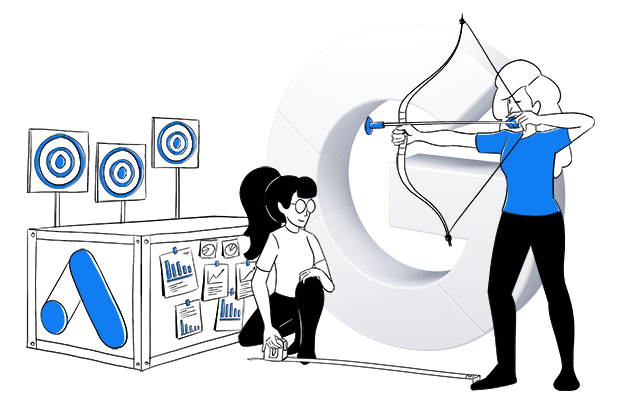SUMMARY
- Google Ads offers great reach and impressive ROI, but successful campaigns require careful optimization and continuous refinement.
- Supplementing the data from Google Ads with analysis tools such as Piwik PRO enables an iterative approach to campaign optimization.
- Piwik PRO Analytics provides detailed insights into campaign performance, including metrics such as sessions, bounce rate, goal conversions, and revenue.
- Landing page optimization is crucial for maximizing advertising effectiveness, and Piwik PRO facilitates the analysis of landing page performance and user behavior.
- Piwik PRO’s custom segmentation and reporting provide deeper insights into audience behavior, enabling more targeted and effective advertising strategies.
- Integrating Piwik PRO CDP and Google Ads enables personalized campaigns based on first-party data, improving targeting and ROAS.
Google Ads has a reach of over 90% of internet users worldwide. According to Techreport, the return on investment for companies using this platform is an impressive 8 dollars for every dollar spent.
However, such figures are not easy to achieve. Managing a Google Ads campaign is difficult, and the results sometimes take time to crystalize.
Optimizing Google Ads campaigns, analyzing data, and developing a system for continuous targeting refinement are all art in themselves and require experience.
This is why you should not only rely on the information available in the Google Ads panel. You should also use other analytics platforms, such as Piwik PRO Analytics Suite.
The idea is to introduce an iterative process in which you repeat a cycle of experiments, data analysis, conclusions and improved methodology. Empirical data, allows you to optimize your Google Ads campaigns more efficiently, eliminate errors, and gain more confidence in your decisions.
This blog post presents tips and tricks for optimizing your Google Ads campaigns with Piwik PRO. These tools enable you to precisely determine your target group, track user actions, and quantify the effects of your marketing efforts.
Google Ads optimization using the basic report in Piwik PRO Analytics Suite
Start with the basic report in Piwik PRO Analytics Suite to optimize your Google Ads campaigns.
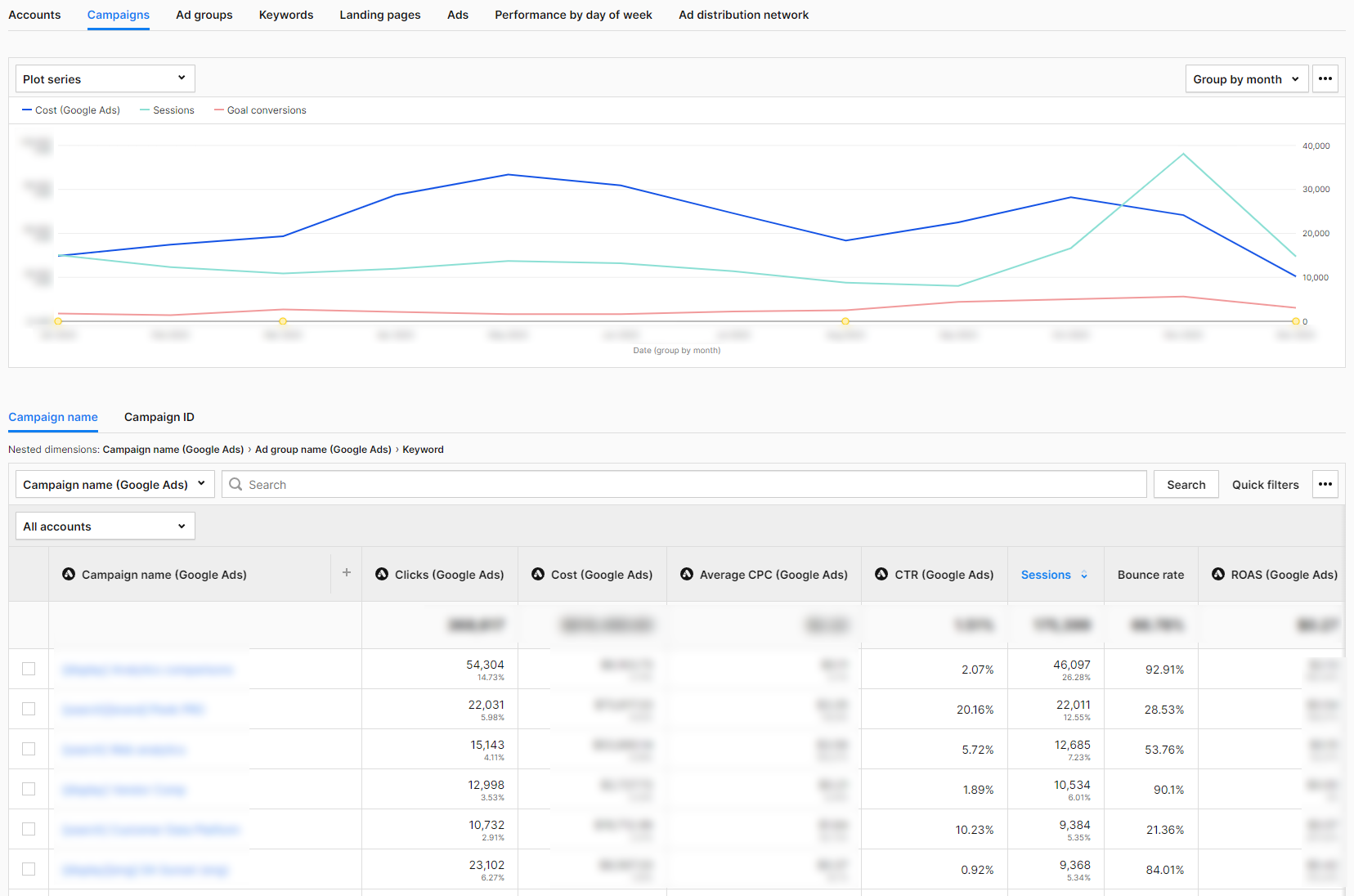
Once you integrate Piwik PRO with Google Ads, the report’s structure in the Analytics platform mirrors the workflow in the Google advertising platform. You move from the general level to increasingly detailed data.
Accounts
This report shows the Google Ads accounts that you have connected to Piwik PRO. If your company has branches in different countries, you can set up a separate account for each one. In this report, you then analyze the key metrics for each account individually. The table combines information from Google Ads:
- Account – Account name.
- Clicks – The number of clicks on your ad.
- Cost – The amount you have paid for your ads in Google Ads.
- Average CPC – the amount paid for your ad divided by the total number of clicks.
- CTR – The click-through rate measures how often visitors click on your ad in Google Ads after it has been displayed to them.
- ROAS – It shows whether the expenditure for Google Ads has been converted into sales.
with additional data from Piwik PRO Analytics, such as:
- Sessions – The number of sessions carried out by visitors. A session starts with the first event and ends 30 minutes after the last event that happened in this session.
- Bounce rate – The percentage of sessions in which visitors only viewed one page and did not move on to another page, goal conversion, or order.
- Goal conversions – The number of goals completed in a session (if you have set goals).
- Goal conversion rate – The percentage of sessions in which visitors completed a goal.
- Sum of goal revenue – The total of sales for a given goal.
The Piwik PRO Analytics Suite metrics allow you to see what happens after a click in Google Ads and whether it was a valuable click for you. We’ll take a closer look at this at the campaign level.
Campaigns
This report shows the performance of campaigns set up in Google Ads that drive traffic to your website.
Here, we analyze campaigns by type, such as display, search, etc. We can also aggregate traffic from one, many, or all campaign types to analyze selected segments.
The report allows you to examine the data clearly and intuitively. The basic view consists of the same metrics as at the account level. Thanks to the analysis of the performance metrics in Google Ads together with those from Piwik PRO Analytics, you can check whether the clicks you got were worth the effort.
The bounce rate provides information on whether users took action after clicking on the ad or simply visited the landing page and left immediately.
Sessions show you which campaigns have prompted your target group to visit your website the most.
If you have set a goal in Piwik PRO Analytics for one or more Google Ads campaigns, you can filter the report by that goal to see if it has been achieved.
Ad groups
This report shows the performance of ad groups in Google Ads that drive traffic to your website. Performance Max campaigns don’t support ad groups, so the data from these campaigns is listed under “no data” in this report.
Keywords
This report shows the performance of the keywords set in Google Ads that drive traffic to your website.
Landing pages
This report shows the performance of landing pages, sorted by the dimension “Session Entry URL”. Like the other reports, it combines metrics from Google Ads and Piwik PRO Analytics Suite. Here, you can see how many conversions you achieved thanks to pages the visitors were redirected to by ads in Google Ads. If the results are below expectations, you can continue the search for possible causes. To do this, examine selected metrics, starting, for example, with the bounce rate, performance on different devices, and page speed.
Ads
This report shows at the ad group level the performance of ads placed in Google Ads that drive traffic to your website.
Performance by day of week
This report shows the traffic generated by your ads each day of the week. It combines data on clicks, costs, and target conversions.
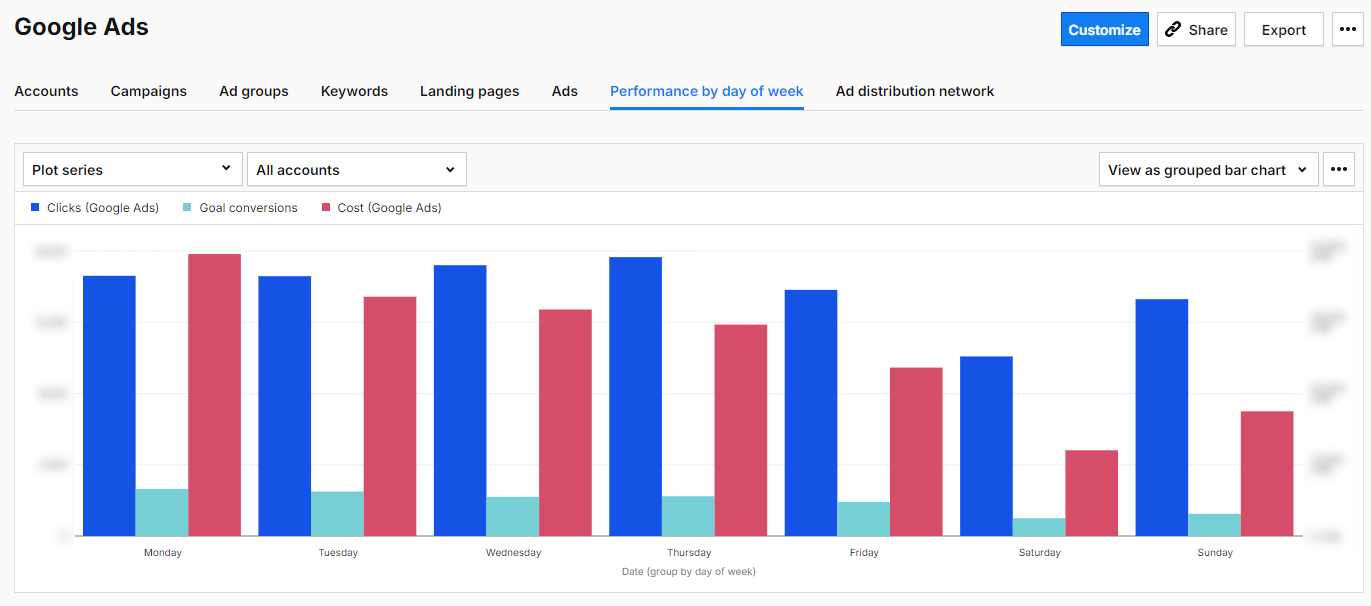
Ad distribution network
This report shows where your ad was placed. The networks include Content, Mixed, Search, Search Partners, Unknown, Unspecified, YouTube Search, and YouTube Watch.
Based on this data about your Google Ads campaigns, you can determine which areas require more in-depth analysis. With other features of the Piwik PRO Analytics Suite, you can find out how to optimize your website, ad content, and campaign structure in Google Ads.
Currency conversion
With Piwik PRO’s new Currency Conversions feature, businesses can now consolidate revenue data from multiple currencies into a single standard currency. This ensures accurate financial analysis across diverse markets, enhancing your ability to assess the performance of your Google Ads campaigns globally. Learn more in our article: Currency conversion.
Google Ads optimization with other functions of Piwik PRO Analytics
Landing page optimization
With Piwik PRO, you can identify landing pages that do not fulfill the promise of the ads used in marketing campaigns. This problem manifests itself in various ways. Sometimes, the messaging of the ads and the landing page don’t match. Certain landing pages may perform poorly for certain marketing campaigns. It is also worth checking whether there are marketing campaigns and channels that are directing visitors to the wrong landing pages.
To do so, go to the “Landing Page” tab in the Google Ads basic report. Sort the landing pages in descending order by bounce rate. Look for landing pages with a bounce rate higher than the average bounce rate and a target conversion rate below the average. These are the landing pages you should take a closer look at.
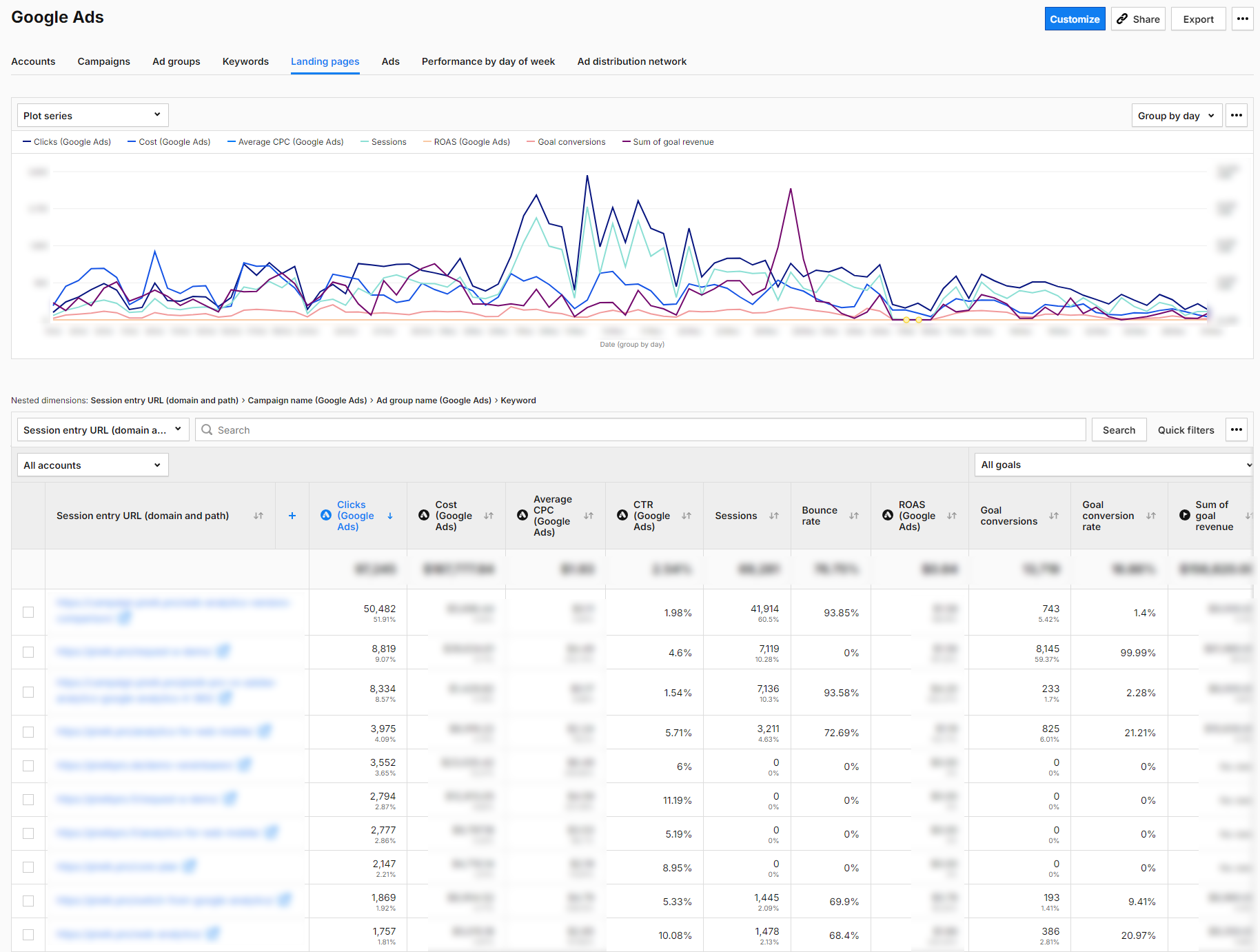
Landing page performance check
In Piwik PRO, go to Behavior—Pages. Enter the URL of the landing page there and check its average loading time.
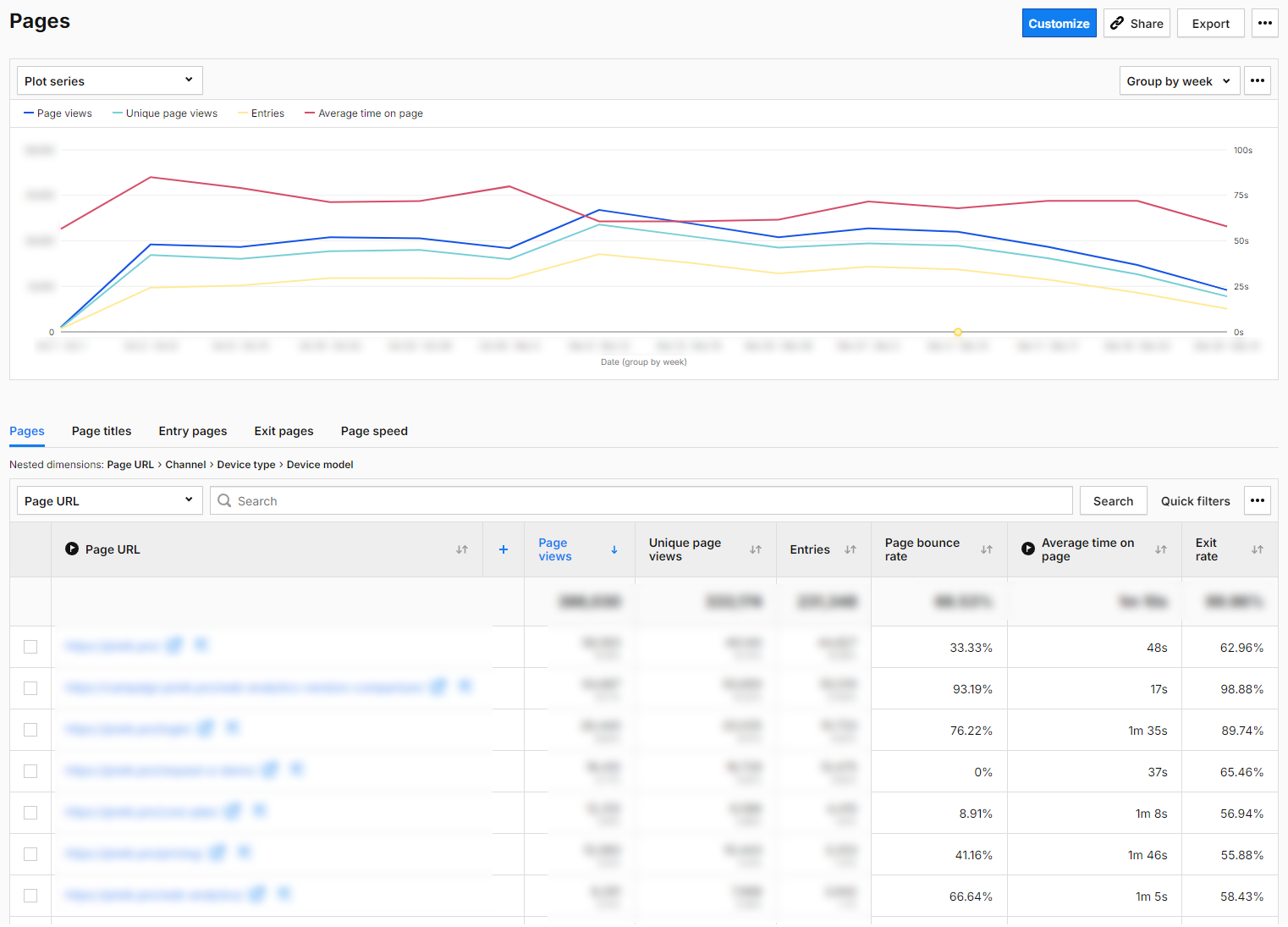
The loading time of your landing page influences your success. If it takes too long to load, your audience could leave the page and never return.
As a result, you spend money on campaigns and, at the same time, rob yourself of the chance of conversions and sales. More importantly, you are also depriving yourself of reliable data for analysis and potentially making the wrong decisions.
For instance, you might think that a landing page’s content or design is flawed, even if it would actually work fine if the loading time was right.
If you notice that your landing page’s loading time is slow, consider optimizing images, CSS, or JavaScript files.
Landing page design check
Is your landing page geared toward conversion? Does it have a clear CTA?
Take some time to analyze the scroll depth of your landing page (you will need a custom report in Piwik PRO to do this). If visitors are not scrolling to the CTA, you are not getting the targeted number of clicks. Check if the page’s content engages the target audience enough to direct visitors to the CTA button. Perhaps you should consider placing the button further up or below the relevant text section.
Run A/B and multivariate tests and optimize headlines, images, texts, and CTA buttons. Thanks to the integration with the most popular A/B testing tools (including AB Tasty, Omniconvert, Optimizely and VWO), you can access your A/B test statistics directly in Piwik PRO.

You can find more information about A/B testing tools here: Best 10 A/B testing tools for 2023: Google Optimize alternatives
Landing page content check
Take another close look at your ad and the landing page. Check whether the message users receive before clicking matches the information they see after clicking. For instance, if you offer free delivery in your ad, but it’s not available on the landing page, or if you promote a particular product but visitors end up on a page displaying various products in that category after clicking.
Experts opinion
Arttu Raittila
Co-founder at Hopkins
Most Google Ads optimization work happens within the platform itself. However, Piwik PRO helps you optimize the bigger picture: budget allocation, landing page experience, and interplay with other marketing channels. Here are some lesser-known ways to go beyond basic features:
Optimize landing page experience with Piwik PRO site inspector for Chrome
Use Piwik PRO’s site inspector for Chrome to analyze heatmaps of your landing pages to improve the user experience and conversions rates.
Do users react to your call-to-actions and other landing page elements as expected? Do they scroll down, or is there a confusing element that stops them?
Analyze longer customer journeys with User IDs
By setting up user ID tracking in Piwik PRO, you can analyze longer customer journeys.
User IDs identify visitors across multiple devices and browsers, overcoming the limitations of expiring cookies. They allow re-identification when users log in or provide contact details.
While this is more straightforward for e-commerce websites, Piwik PRO’s Customer Data Platform (CDP) is also capable of managing complex scenarios.
With a complete view of customer journeys, you can better spot the effects of top-of-funnel advertising like Google Ads display or Demand Gen campaigns. You might also gain insights into the interplay between paid social and paid search.
Paid search rarely works best alone; it benefits from top-of-funnel support. User IDs help uncover these effects, justifying your top-of-funnel spend.
Take things further with Piwik PRO CDP and data warehousing
Piwik PRO’s Customer Data Platform (CDP) enables even more advanced analysis.
With it, you can track longer customer journeys, even for offline sales or those facilitated by salespeople.
Store the collected data in a data warehouse. Once you have enough data, create a model to predict revenue using machine learning algorithms like Random Forest.
This allows you to circumvent the 90-day Google Ads conversion window by using predicted revenue as the conversion value at the point of conversion.
This helps optimize Profit-On-Ad-Spend (POAS), even for products with lengthy buying cycles.
Goal tracking
When analyzing Google Ads campaigns, it is essential to compare Google Ads data (mostly clicks) with traffic quality information (such as goal conversion). By setting goals in Piwik PRO, you can measure micro and macro conversions on your website.
You can easily track your goals automatically by using the information you send to Piwik PRO Analytics:
- Page URL visits
- Page URL title
- Custom events
- File downloads
- Clicks on external links
If you need even more flexibility, you can track your goals manually with the Piwik PRO Tag Manager. This type of goal is tracked when a specific conversion action takes place. Possible scenarios for this type of goal tracking include:
- You have specific goals that cannot be tracked automatically.
- You want to assign revenue to your conversions dynamically.
If you use the advanced settings, you can assign the revenue to your conversion and allow multiple goals per session. The last option is helpful for ecommerce if you want to record all add-to-cart conversions that have taken place in a single user session.
For more information about setting goals in the Piwik PRO Analytics Suite, visit our help center:
By setting up and tracking these goals, you gain valuable insights into the success of your campaigns. At the end of the day, it doesn’t matter how many people clicked on your ad. What matters is whether they take the desired action on your website after clicking the ad.
If you keep your goals in mind, you can analyze these conversions on different levels — campaigns, keywords, and specific creations. It is essential to analyze goals that are similar and have equal weight.
Defining goals also makes it easier for you to segment your website traffic.

If you are still working out the details of your marketing analytics, we recommend the following blog posts:
Custom traffic segmentation
Use segments to divide your visitors into smaller groups and analyze them separately in reports and dashboards. By breaking down your data, you gain insights that would be difficult to discover in a broader analysis.
Here are some basic categories to help you get to know your target groups better:
- Geolocalization at different levels, from continents to regions, countries, and cities.
- Devices that visitors use: desktop, mobile phone, tablet.
- Visitor behavior on the website: whether they are new or regular visitors, how often they have visited the website, and how long their visits lasted.
Compare the visitor groups divided into these categories with the individual dimensions in the basic report on Google Ads or in the Channels and Campaigns reports in Piwik PRO. Then, analyze what results these groups bring you. For example, explore:
- How traffic from mobile devices compares to other channels.
- How the results differ for new and regular visitors.
- Whether a group of visitors who completed a goal (for example, downloaded a file with a report you created) were also interested in other materials (you create a segment for visitors who completed a goal and filter the campaign report by another goal).
- How groups of visitors from different countries fulfilled a specific goal depending on which channel they came from.
This allows you to determine which segments bring you the most clicks, the best target conversion rate, the lowest bounce rate, the highest percentage of new visitors, etc. You can use this information to create a profile of your best target groups. This way, you can more efficiently and effectively determine the target audience for your next Google Ads campaign and your website content.
Find more information on traffic segmentation in our Help Center.
Custom reports
If you have a specific need for information or want to go deeper into data analysis, use custom reports. Custom reports can be created very easily and quickly in Piwik PRO, and details can be found in our help center. These reports can help you with the following:
- Marketing channel efficiency – How your campaigns perform against other website traffic channels, and sources with custom metrics and dimensions appropriate for your business needs.
- Insight into the use and popularity of your landing page in different continents, countries, and cities.
- User flow – How visitors navigate your website after coming across the landing page and whether it is the desired flow.
- Offline conversion tracking.
For more information on how to apply custom reports, click here: How to find website conversion problems with cross-device & cross-browser reports
Google Ads optimization with Piwik PRO Customer Data Platform
Thanks to the new integration of Piwik PRO CDP with Google Ads, you can use the audiences created in the CDP to create personalized and optimized Google Ads campaigns. This integration allows you to leverage your first-party data about how your customers interact with your business at different customer journey stages. You can reach and retarget your customers via Google Search, the Shopping tab, Gmail, YouTube, and Display.
The integration supports two main features:
Customer Match
This feature will make it easier for you to run retargeting campaigns. Let’s say you have a group of users who visit your website, perform specific actions (micro-conversions), or make purchases and have provided you with their identifiable data, such as email address. However, you want to activate them even more.
You can create a list of such users in the Piwik PRO CDP. The CDP’s integration with Google Ads allows you to send this list to Google Ads and target the users with a special ad. The ad will be displayed to them in various places in the Google Ads universe, provided Google identifies the recipient as a listed person.
Let’s say you create a list of your VIP customers in the CDP. To make this segment, select customers who, for example, spend more than x euros per month.
Then, you can directly address your VIP customer group and make them an offer tailored specifically to their needs, with the aim of upselling. Your VIP customers will probably have little interest in your usual ads, which are the same for everyone. But they may respond positively to an exclusive offer. So, instead of bombarding them with everyday ads, send a message offering something unique they can only get from you. By doing so, you approach a one-to-one marketing strategy rather than relying on costly mass marketing.
The Customer Match enables you to:
- Create highly personalized advertising campaigns using detailed customer profiles and behavioral data.
- Target customers more accurately across their entire journey to deliver relevant ads at the relevant stages of the customer lifecycle.
- Optimize your bidding strategies by focusing on keywords and creatives proven to lead to conversions.
- Create target groups that you then exclude from your top-of-the-funnel campaigns (because they contain customers who have already converted, and you only want to target potential customers).
- Create audiences that form the basis for lookalike audiences in Demand Gen campaigns after export from CDP to Google Ads.
Depending on the industry, there are several practical applications for the Customer Match function. Here are a few examples:
Tourism
- Visitors who have looked at offers but not made a reservation: Give them special offers to remind them of the hotels or tours they have looked at.
- Customers who have searched for flights on specific dates: Target them with ads that offer flight deals or travel packages on those dates.
Financial services
- Visitors who have viewed information about a specific financial product: People interested in a mortgage loan, for example, can receive ads with more detailed information or an offer.
- Customers who have used a loan calculator: People interested in calculating loan payments may be interested in certain loan offers.
Education
- Visitors who read course information but have not enrolled: Remind them about the courses and highlight the benefits of enrolling in your ad.
- Participants who have completed an introductory course: Recommend further courses or training to them.
Technology and software
- Users who have downloaded a trial version of the software but have not purchased it: Target them with ads encouraging them to buy the full version of the product.
- Customers using older product versions: Promote the latest product versions or upgrade offers.
Health and wellness
- Visitors who have read articles about specific supplements but have not made a purchase: Offer them promotions or additional information about the supplements they were interested in.
- Customers who have purchased training plans: Offer complementary products such as nutritional supplements or training equipment.
Let’s take a closer look at a typical ecommerce case. We want to see how customers who have abandoned an online purchase can be motivated to complete the transaction.
Use case: Reactivation of shopping cart abandonments with Piwik PRO CDP and Google Ads
Let’s assume you run an online store where the transaction process looks like this:
- The user searches product pages.
- They go to the page of a specific product.
- They like the product and add it to their shopping cart.
- Next, they go to the shopping cart page.
- Once they have confirmed their intention to purchase, they go to the check-out page, fill in their address details, select the shipping method, and enter their credit card details for payment.
- After completing the transaction, the customer is taken to the order confirmation page.
We are interested in users who have placed one or more products in the shopping cart, visited the check-out page, but didn’t complete the transaction and left the website (they never made it to the order confirmation page).
We want to use this target group in a retargeting campaign where a user who placed a product in the shopping cart and then abandoned the transaction sees an ad for this product. When they click on it, they are redirected to the product page.
We start in Google Ads and create a list in Audience Manager called “Website: abandoned cart,” to which we send data from the Piwik PRO CDP.
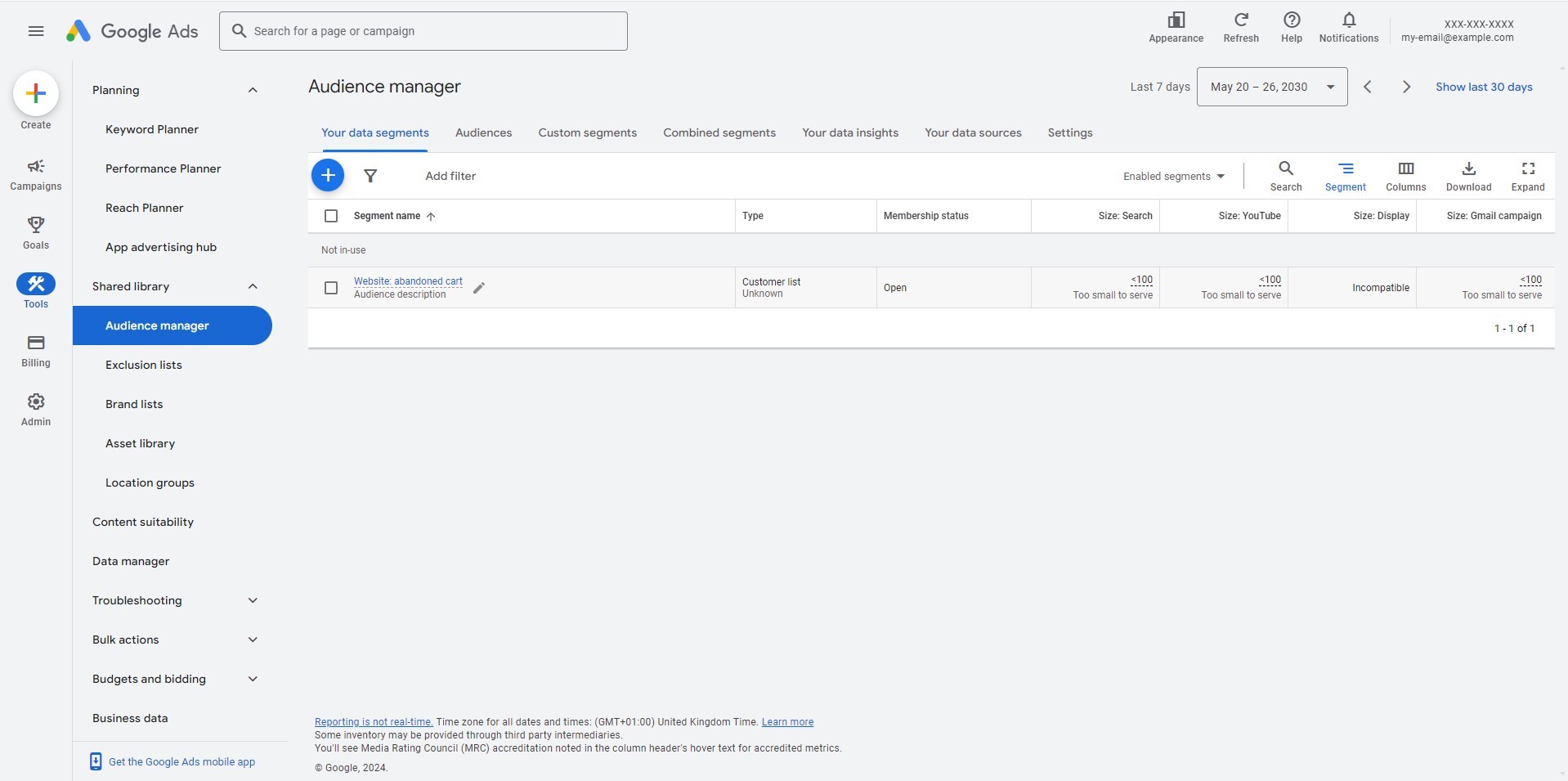
Then we go to the audiences in the Piwik PRO CDP, where we create an audience called “Abandoned shopping cards.” We set the following conditions:
- All users who have performed an event of the type “Page view”, where the page URL contained “/check-out/” – This is because we want to filter in all webshop users who have accessed the page with the check-out form.
- All users who have not performed an event of the type “Page view,” where the page URL contained “/order-confirmation/” – This is to narrow the selection to users who have not completed the transaction.
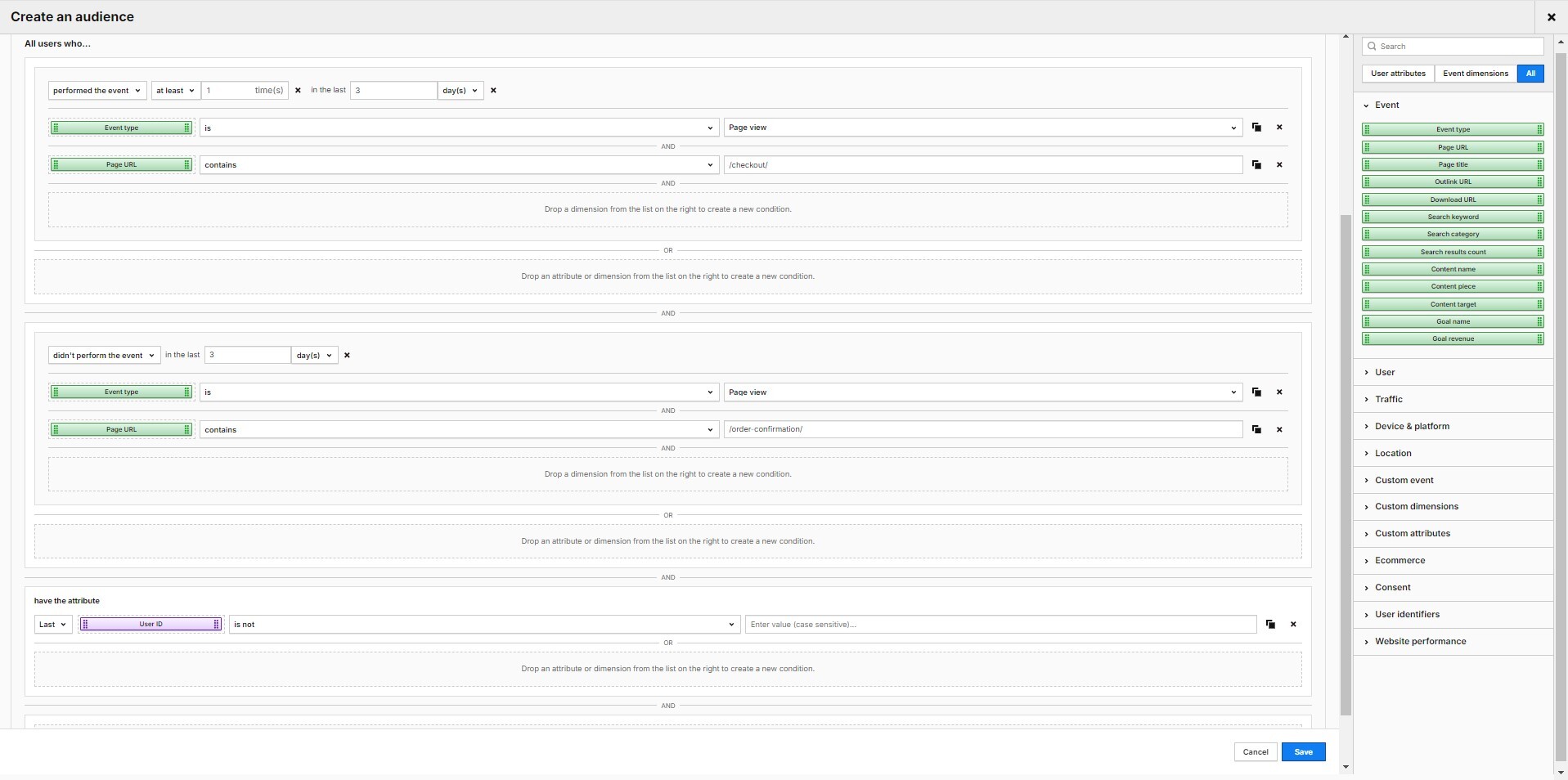
Now, we switch to the “Activations” tab and activate the previously created target group.
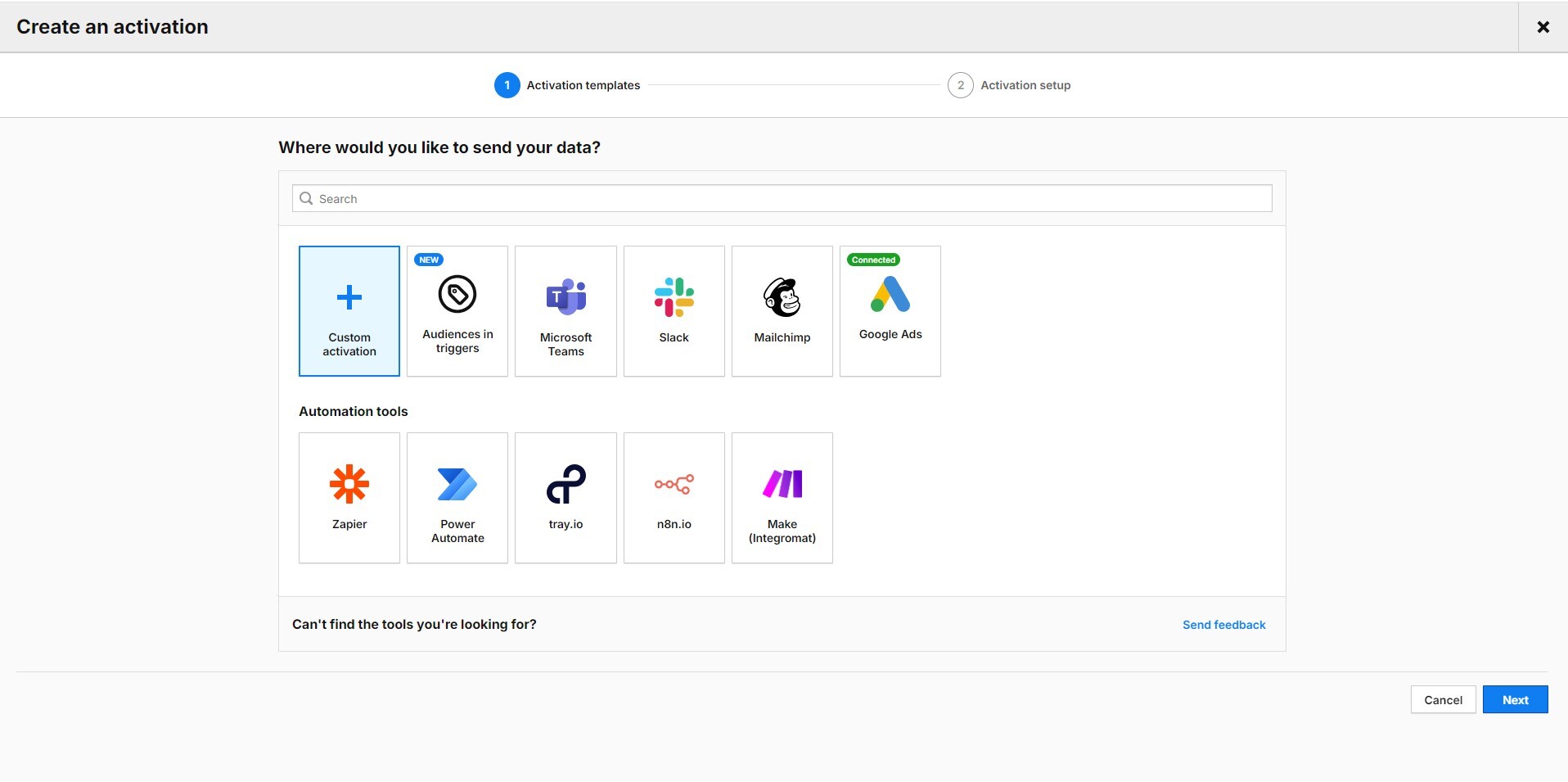
Click on the Google Ads logo and create an activation.
You must first integrate your Google Ads account with Piwik PRO to create an activation. For instructions, please visit our Help Center:
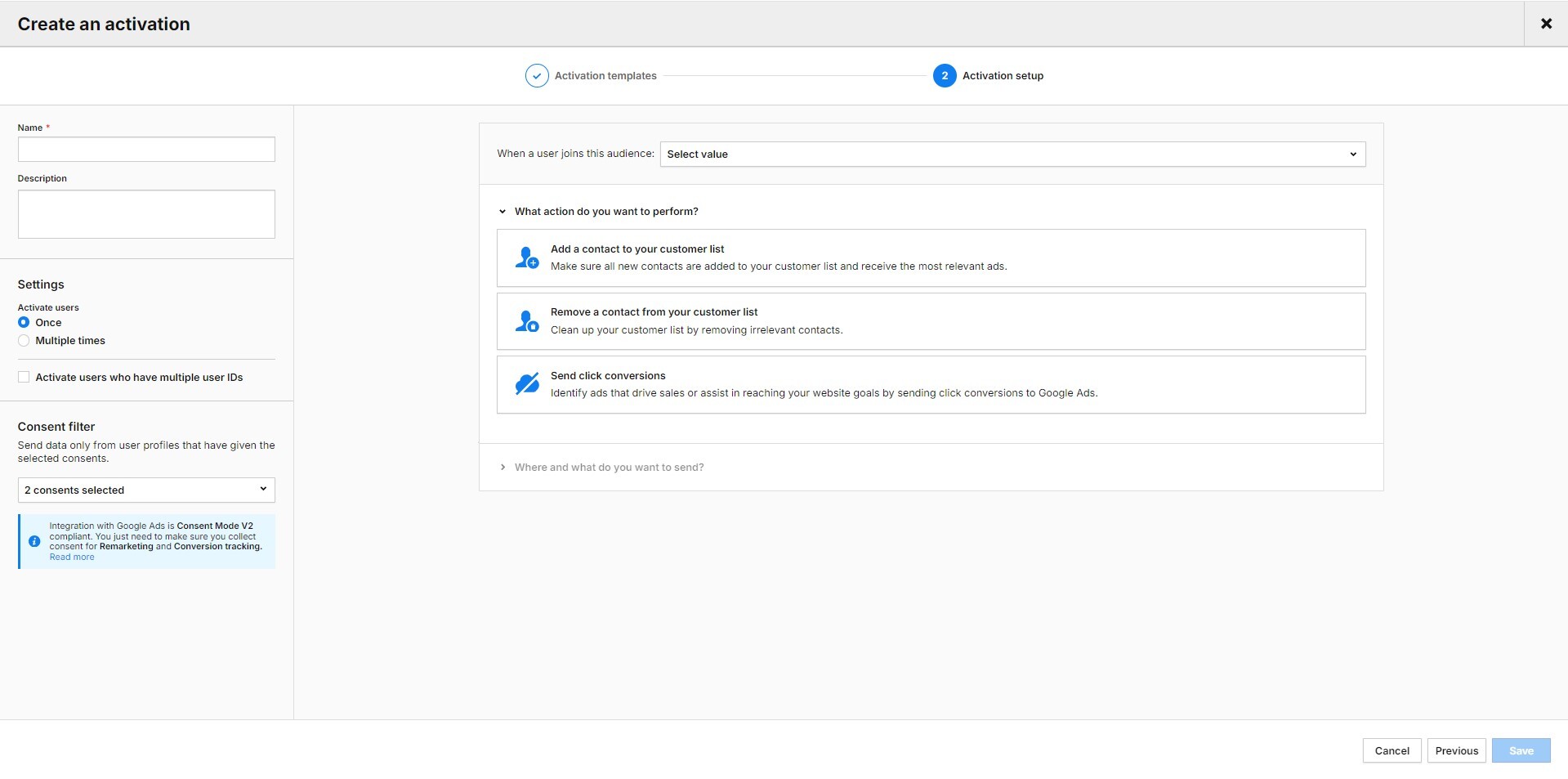
Click on “Add a contact to your customer list.” Select the Google Ads account you want to use for this activation and the name of the customer list (in our case: “Website: abandoned cart”). Next, select the type of data you want to send to Google Ads. You can choose between email address, phone number, postal address, or a combination of these three data types.
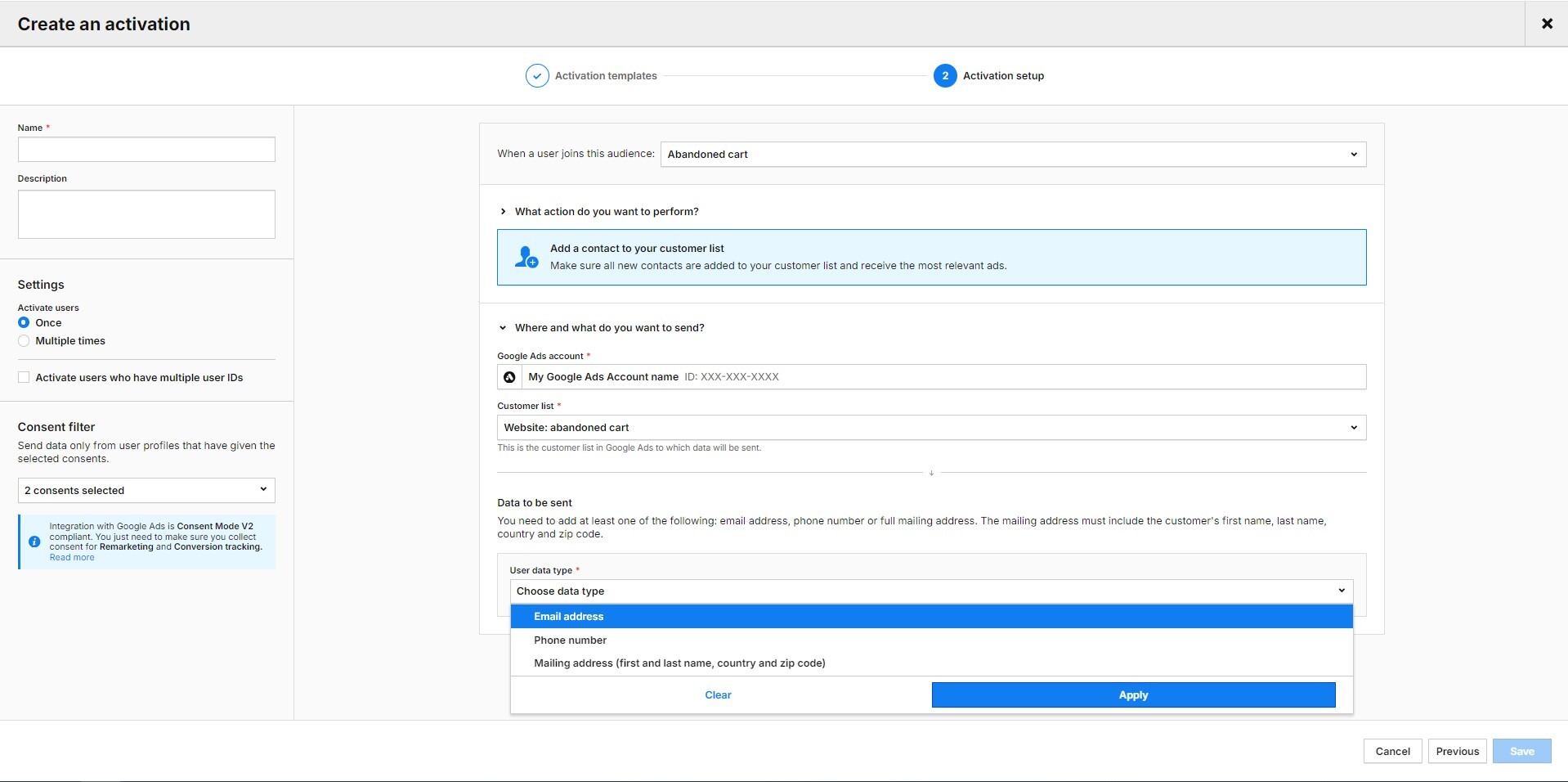
Next, you need to assign a value/attribute to your chosen data types. In our case, we chose the email address and assigned it to the user ID (because, with the correct configuration, if a user fills out a form on the site, their email serves as a User ID in the Piwik PRO CDP).
Finally, give your activation a name, enter it in the field at the top of the left-hand column, and save it.
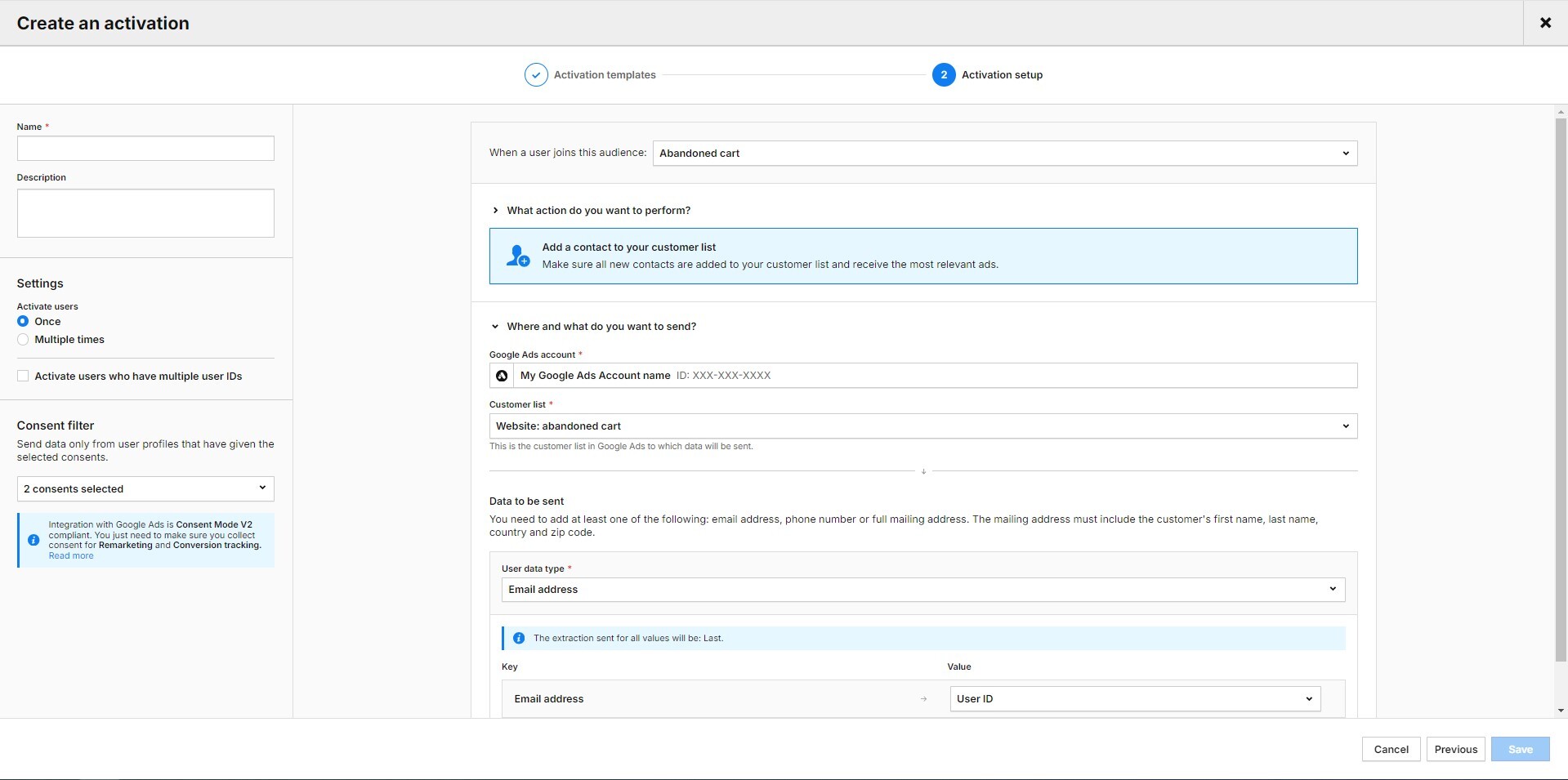
Your activation is ready. However, you must wait at least 24-48 hours for the first profiles to be displayed in Google Ads.
In the activation log in Piwik PRO, you can see which data was sent to Google Ads, when, and how this platform reacted to it. You can also see whether data is still waiting to be sent, whether there was an error, and whether the export was a success or a partial success. We consider the batch a partial success if some of the data is incorrect, such as incomplete email addresses.

Here you will find more ideas on how to personalize your marketing activities with the CDP:
Conversion uploads
In May 2024, Piwik PRO introduced a feature that allows you to automate the import of your conversion tracking information (for example, goals, gclid) to get a more comprehensive view of which keywords and targeting criteria deliver the most cost-effective conversions. By uploading conversions, we teach Google Ads what actions and user groups are most valuable to us. Your data in Google Ads is always up to date, and maintenance costs are minimal.
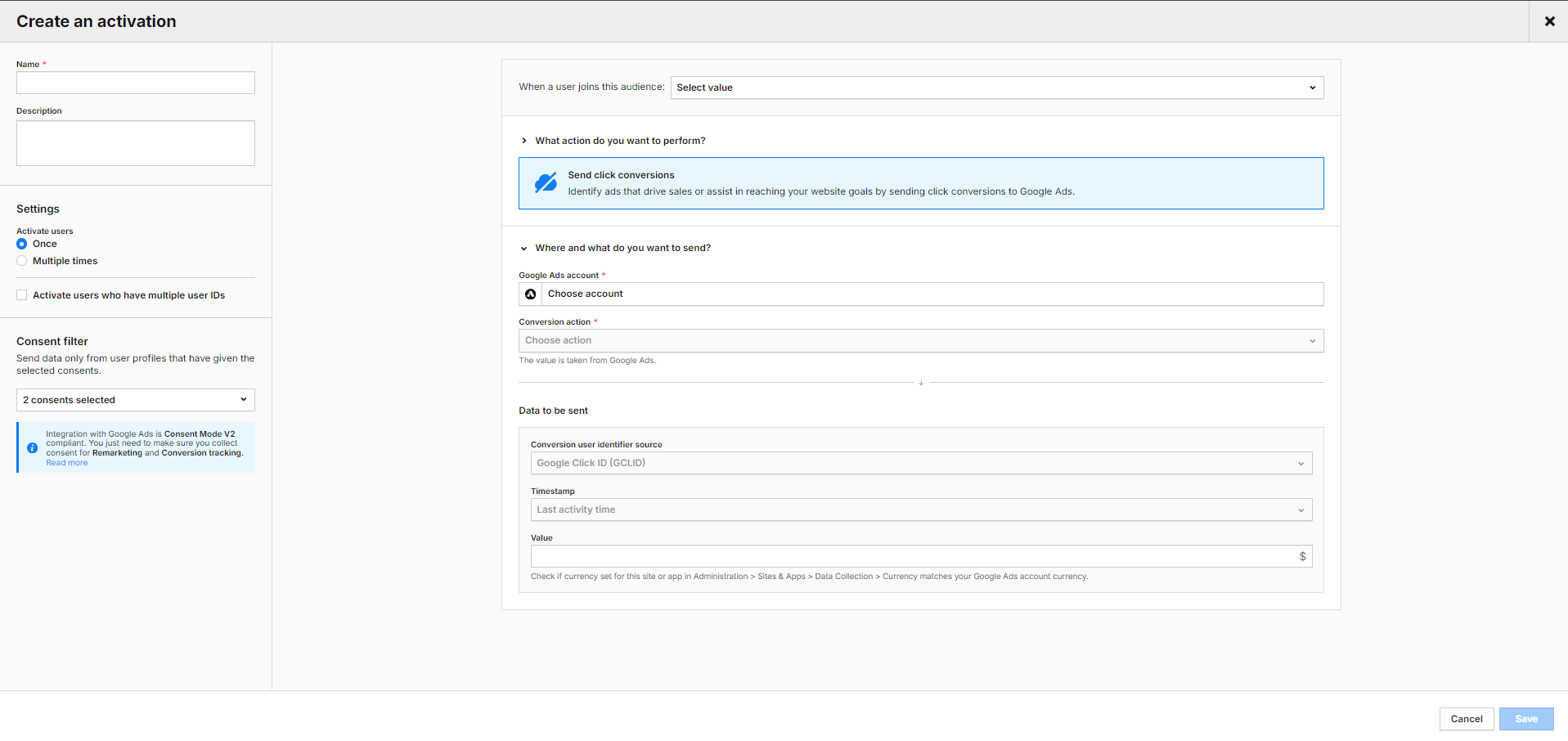
Conclusion
Achieving a high ROAS in Google Ads campaigns requires continuous monitoring, analysis, and adaptation to current developments. As shown above, the Piwik PRO Analytics Suite can be your ally in this endeavor.
The integration of Google Ads and Piwik PRO gives you detailed insights to refine your campaigns effectively and achieve better results. With Piwik PRO, you can optimize your landing pages, analyze visitor behavior and characteristics in-depth, and personalize your campaigns.
However, the Piwik PRO Analytics Suite offers much more. It is a privacy-friendly platform with advanced analysis capabilities. The suite comprises tightly integrated modules: Analytics, Tag Manager, Consent Manager, and Customer Data Platform. It can also be easily connected to other components of your tech stack.
The high data protection standards are complemented by flexible hosting in the cloud and in the private cloud, including data centers operated in the EU.
See pricing of our plans or get a custom demo of the Enterprise plan.